Animation
You can use Pixaki's frame-by-frame animation tools to create animations of any length. Each frame of animation has its own unique set of layers. To start animating, press the button to show the animation timeline.
Creating frames
All new documents start with one frame. To create new frames, press the button on the animation toolbar. This will create a blank frame with a single empty layer. If you'd like to duplicate the current layer instead, you can do so by pressing the
button.
Playing animations
To play the animation, press the button at the centre of the animation toolbar. This will play the animation on a loop starting at the currently selected frame. Pressing the
will stop playback and return you to the previously selected frame.
Frame menu
Tap on a frame in the timeline to select it, then tap again to bring up the frame menu. From here you can perform a variety of actions.
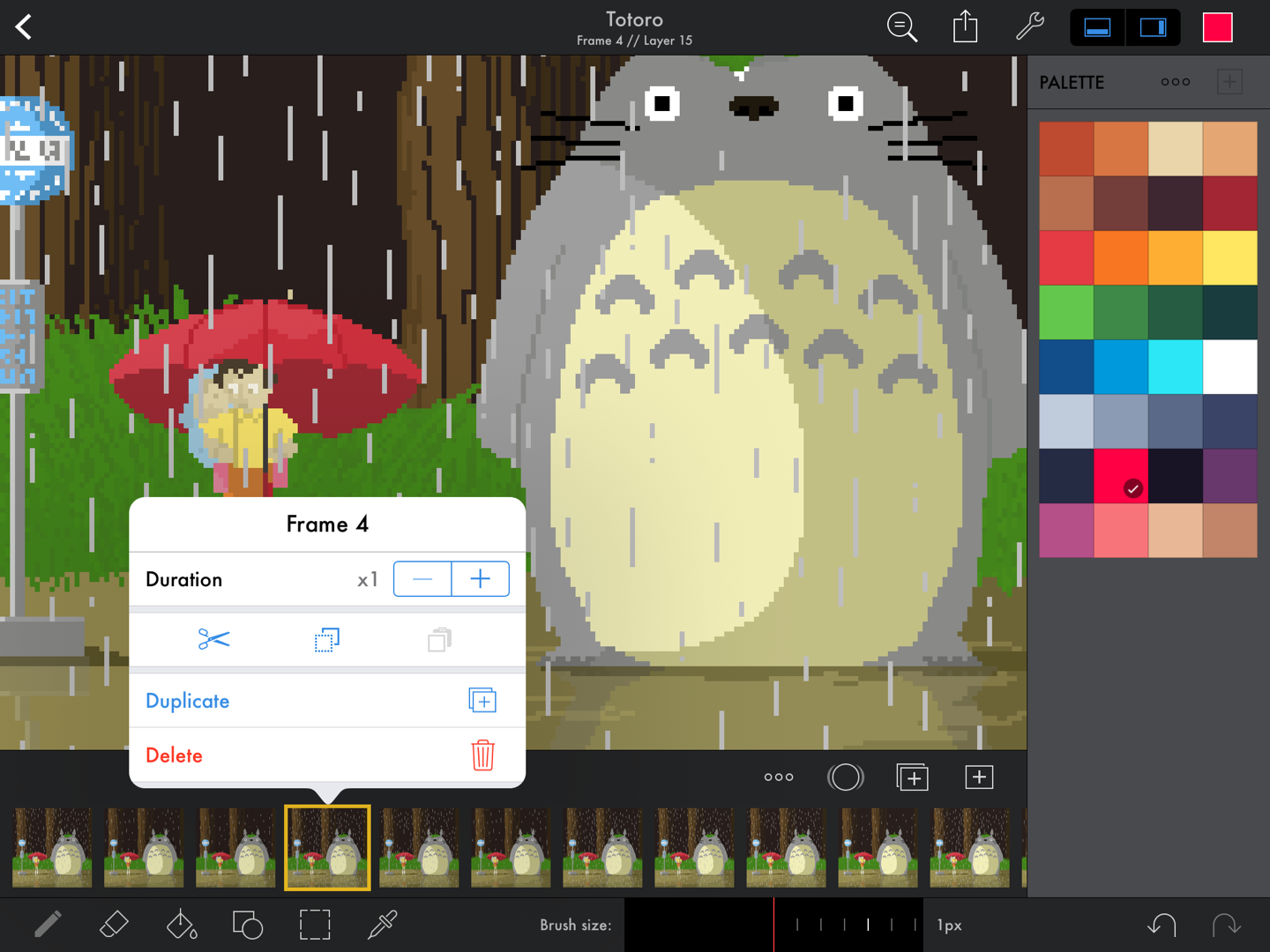
Artwork by Rick Payne.
Adjust duration
The overall speed of animation can be changed in the animation options, but you can also adjust the duration of individual frames. If you increase the duration to x2 for example, it will be displayed for twice as long as the other frames in the animation. So if your animation speed is set to 10fps, a frame with a duration of x1 will be shown for 0.1s, and a frame with a duration x3 will be shown for 0.3s.
Cut, copy, and paste
Use the ,
, and
to cut, copy, and paste the frames. All information about the frame will be copied, including all of the frame's layers.
Duplicate
To duplicate a frame, press the 'Duplicate ' button. This performs exactly the same action as pressing the
button in the animation toolbar.
Delete
To delete a frame, press the 'Delete ' button.
Reordering frames
To move a frame, press and hold the frame you'd like to move, and drag it to where you'd like it to be.
Onion skinning
Onion skinning is a technique used in animation to show the previous and next frames at the same time as the current frame so that you can make decisions about how to edit the image in the context of the animation. Pixaki has comprehensive support for onion skinning with many configuration options (see below). To toggle onion skinning, select the button from the animation toolbar. The button will turn yellow to indicate that onion skinning is active.
Animation options
Selecting the icon in the animation toolbar will bring up the animation options.
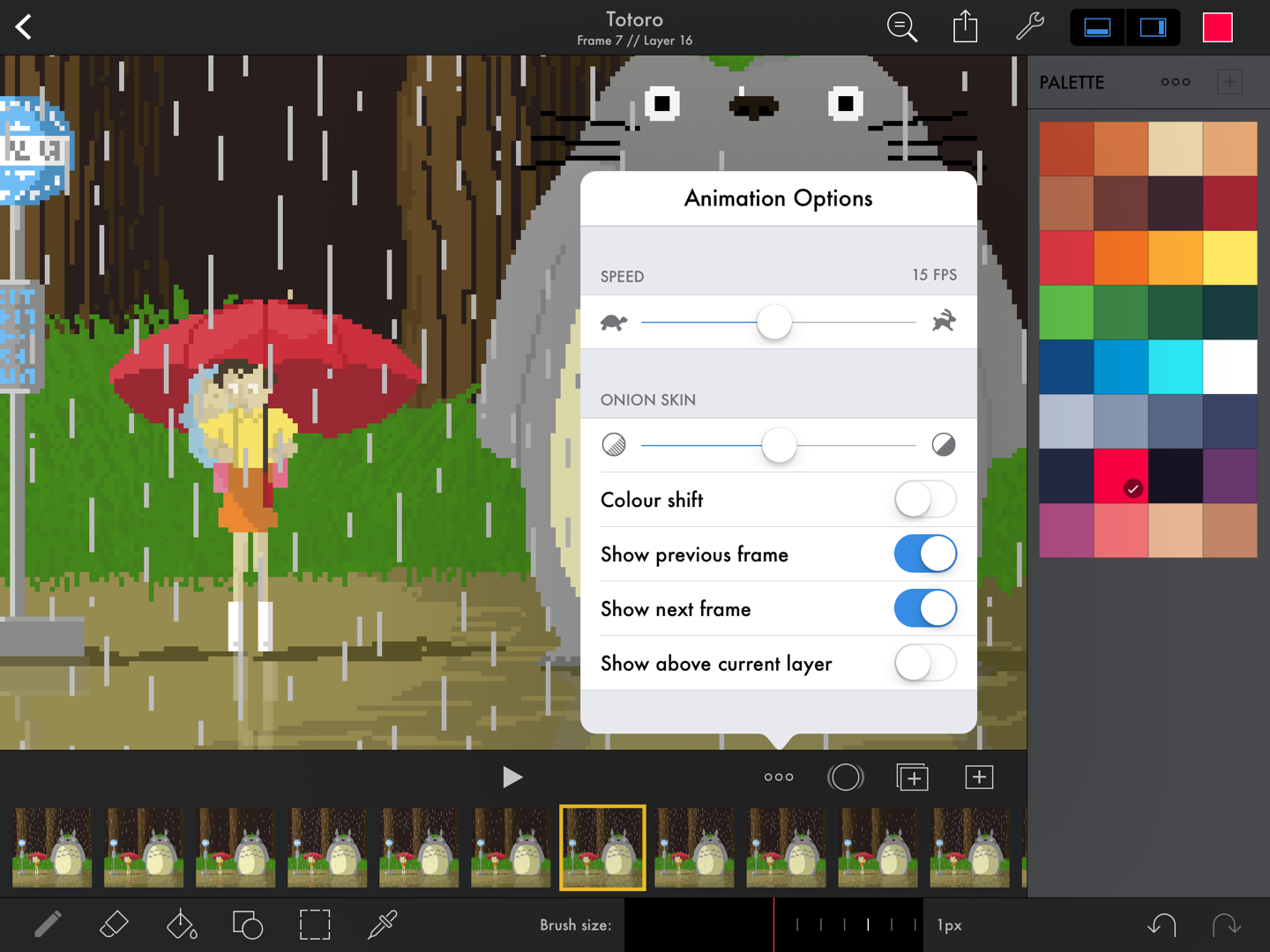
Artwork by Rick Payne.
Speed
Use the slider to adjust the speed of the animation, from 1fps (frame per second) to 30fps. The currently selected value is shown above the slider. You can also use the and
buttons to decrement and increment the value. If you adjust the speed while the animation is playing, the playback speed will update live.
Onion skin
The remaining animation options relate to the onion skin feature.
Opacity
Use the slider to adjust the opacity of the onion skin. Tapping on the or
will decrement or increment the value respectively.
Colour shift
Turning the colour shift on will colourise the onion skin images in order to help you to differentiate between the content on different frames. With this option on, the previous frame's image will be tinted red, and the next frame's image will be tinted green.
Show previous / next frame
These options toggle whether or not show the previous and next frames. The previous and next frames cannot be hidden simultaneously, as hiding both can be achieved by turning off onion skinning from the animation toolbar.
Show above current layer
Normally the onion skin images are shown immediately below the currently selected layer. Turning this option on will show them immediately above the selected layer instead.
