Layers
Pixaki supports layers, much like Photoshop and other profession graphics software. Unlike other apps, however, Pixaki has two distinct types of layers — pixel layers and reference layers. Pixel layers are created at the canvas resolution and are used for all drawing. Reference layers hold images that are used as references — these can't be drawn on, but the images can be resized and repositioned to be used as a guide for drawing on pixel layers.
Creating layers
To make a new layer, press the , then select which type of layer you would like to create — either a pixel layer or a reference layer. You can create up to 50 layers per frame.
Layer menu
Tap on a layer to select it, then tap again to bring up the layer menu. From here you can perform a variety of actions.
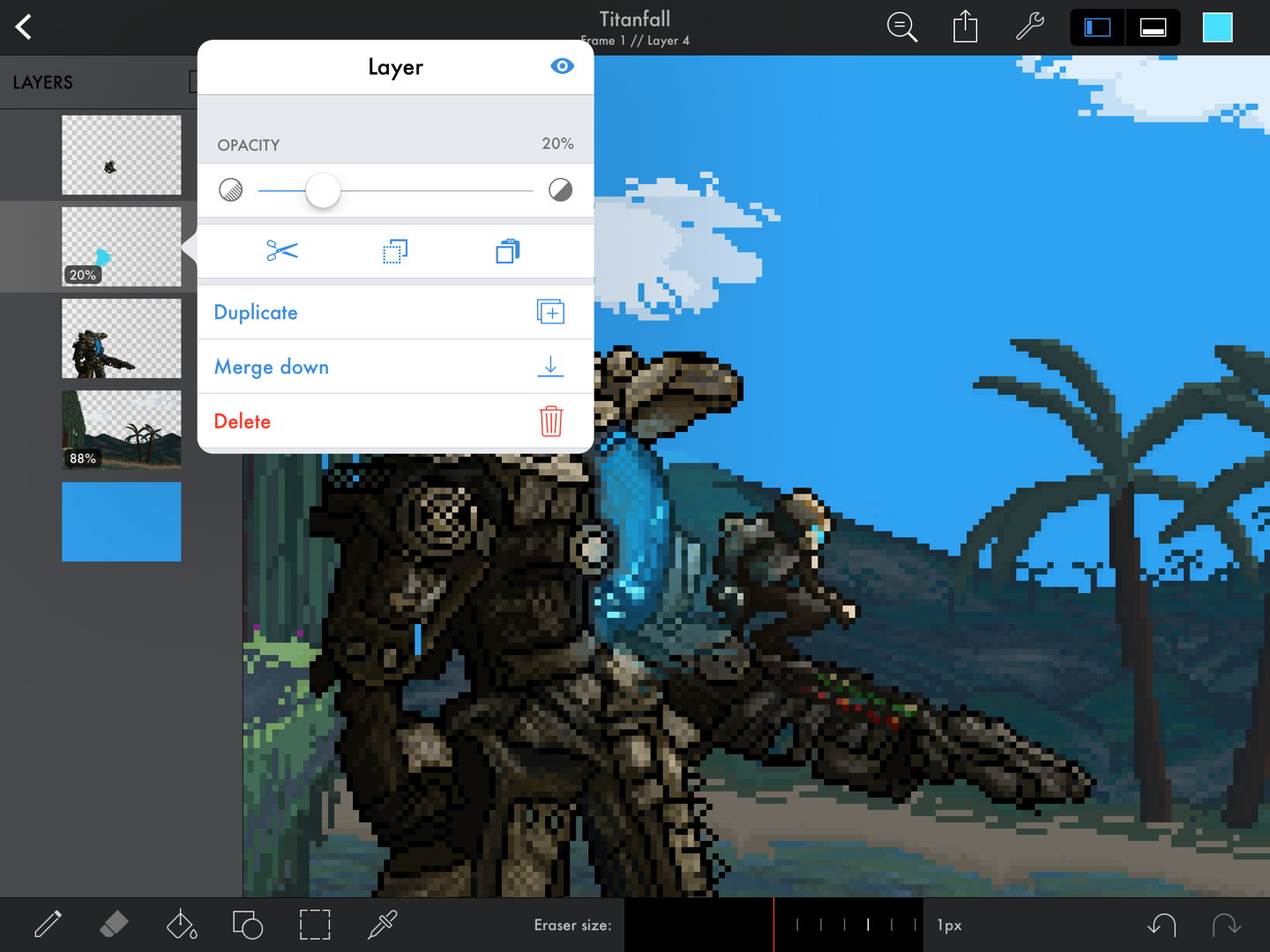
Artwork by Toby Ryan.
Adjust opacity
Use the slider to adjust the opacity of the layer. You can also tap on the and
icons to decrement and increment the value respectively. The current opacity is shown above the slider as a percentage value.
Toggle visibility
You can show or hide a layer by using the button. When a layer is hidden, the
icon will appear over the layer in the layers list.
Cut, copy, and paste
Use the ,
, and
to cut, copy, and paste the layers. If you paste a copied layer, the layer image, opacity, and visibility will be applied to the new layer. You can also paste an image from another app as a layer, or paste a layer as in image into another app.
Duplicate
To duplicate a layer, press the 'Duplicate ' button. This will create an exact copy of the current layer.
Merge down
To merge a layer down, press the 'Merge down ' button. If either or both of the layers are not at 100% opacity, then the resulting layer will have semi-transparent pixels, but the layer itself will always be created at 100% opacity.
Cut, copy, paste, duplication, and merging are only available on pixel layers.
Delete
To delete a layer, press the 'Delete ' button.
Reordering layers
To move a layer, press and hold the layer you'd like to move, and drag it to where you'd like it to be. As you drag to reorder the layers, the canvas will update to give you a preview.
## Reference layers When a reference layer is selected, some additional tools are available to manipulate the image. You can reposition the image anywhere on the canvas by dragging it. The green adjustment handles in the corner of the image can be used to resize the image (the aspect ratio is always maintained). The buttons in the toolbar allow you to rotate the image anti-clockwise or clockwise
, or flip the image horizontally
or vertically
.
Because the image can be scaled and positioned without restriction, you can either user the reference layer to trace over, or have reference layers on the canvas adjacent to your drawing.
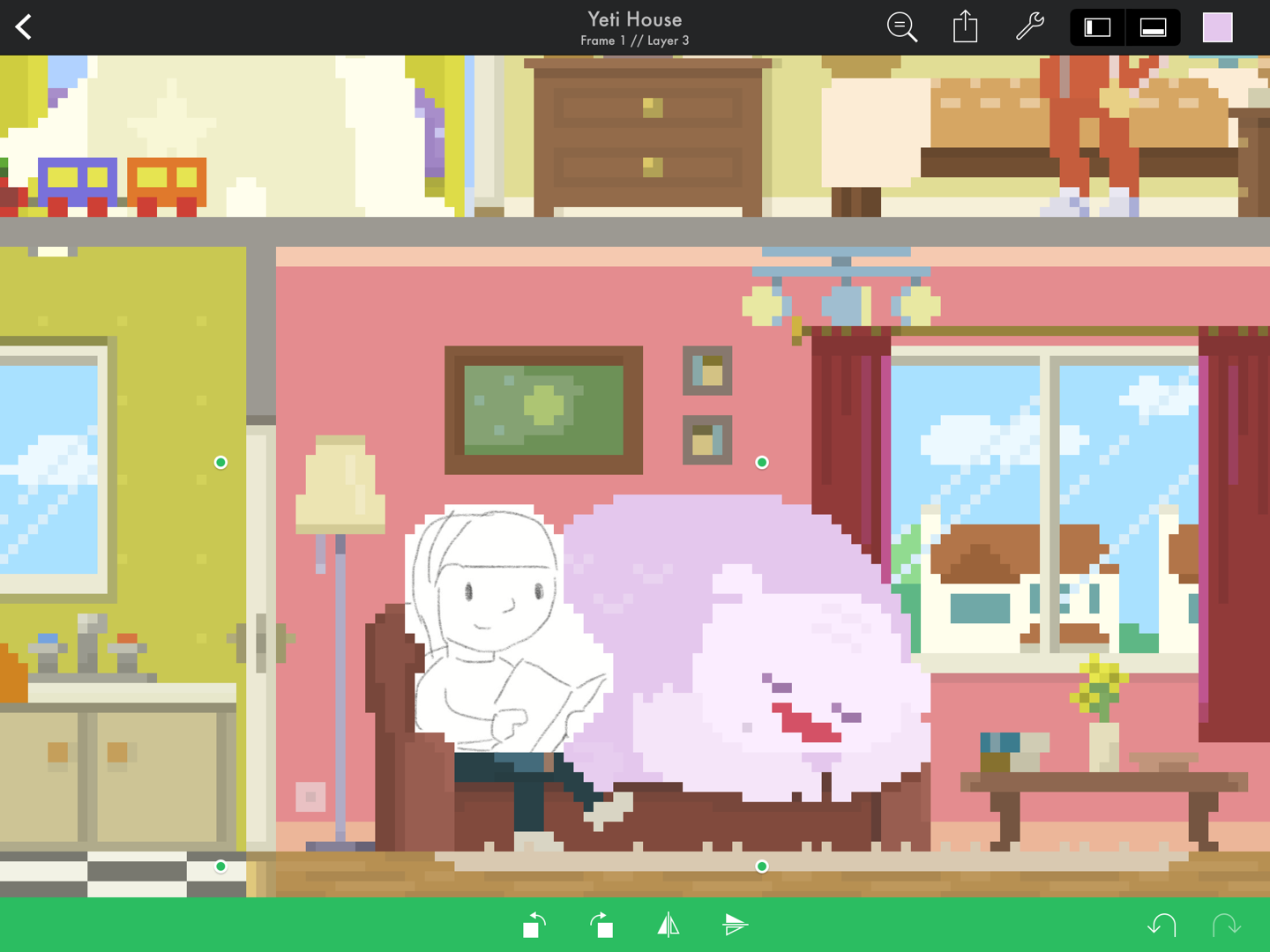
Artwork by Genuine Human Art.
