Palettes
Pixaki has a powerful palette management system for working with restricted colour palettes, or just keeping track of your favourite colours.
Loading palettes
Every document has its own palette colours associated with it. This means that if you send a document to another Pixaki user, when they open it in the app they will see the same colour palette that you were working with. Pixaki also stores a collection of palettes that you can load into a document to replace the document palette. To load in a palette, press the button and select it from the list. This will replace all of the colours in the document with those in the selected palette.
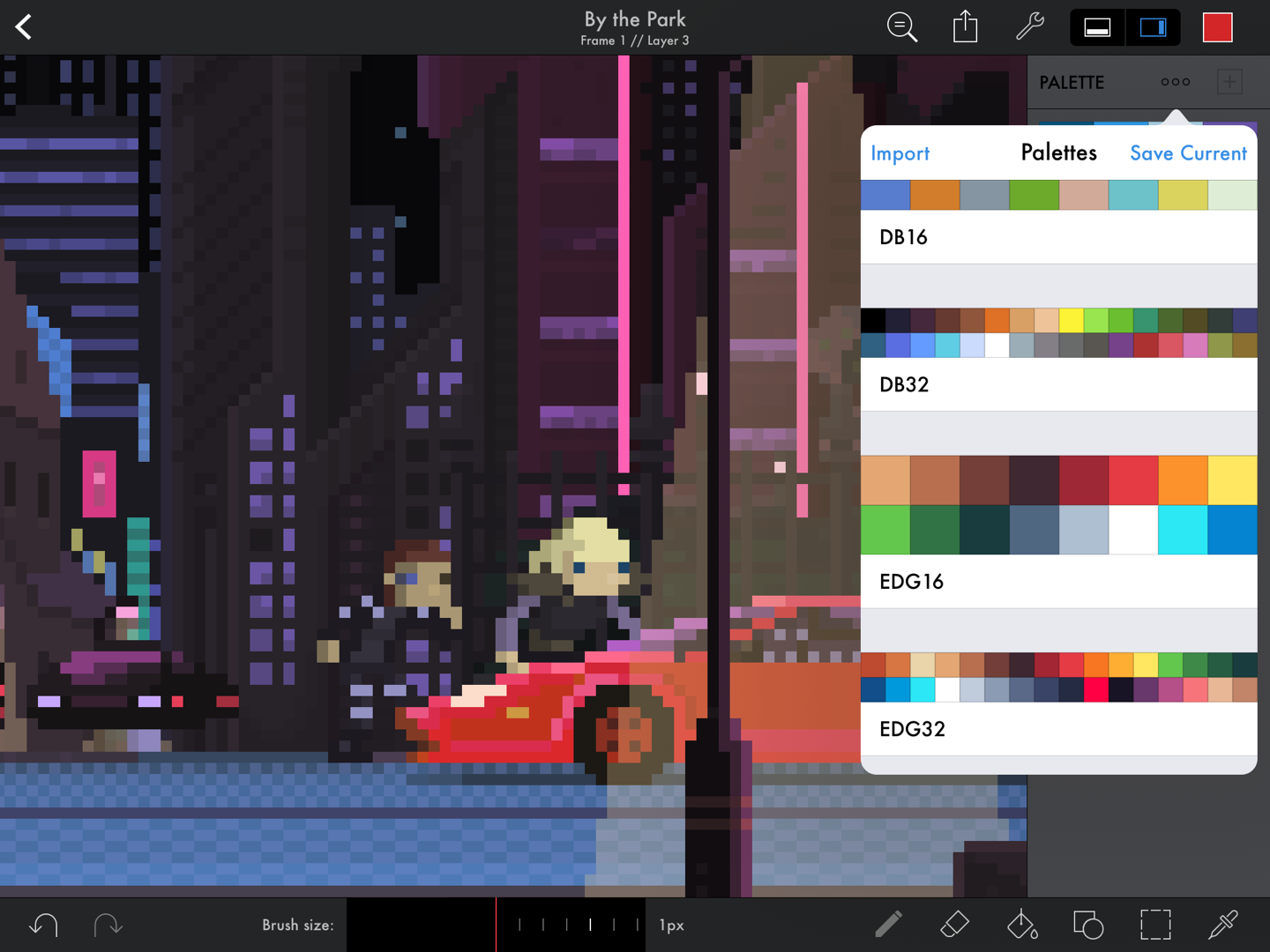
Artwork by Genuine Human Art.
Adding and deleting colours
To add the currently selected colour to the current palette, press the button. You can only add a colour to the palette if it is not already in the palette. If the button is disabled, this is because the currently selected colour is already in the palette.
To delete a colour from the palette, first select the colour from the palette, then tap the selected colour again. This will bring up the palette menu where you can delete the colour.
Organising colours
To reorder the colours in the palette, touch and hold on the colour you'd like to move, then drag it to the new location.
Saving palettes
If you want to save the current document's palette for use in other documents, you can do so by opening up the palettes popover and pressing 'Save Current'. You'll be prompted to give the palette a name. You can rename any palette by tapping on the name.
Importing
If you have a palette that you use in another app or have downloaded, you can import it into Pixaki. Pixaki supports Adobe Photoshop swatches files (.aco), Jasc PaintShop Pro palette files (.pal), and GIMP palette files (.gpl). To import a palette, open the palettes popover and select 'Import', then choose where to import from, and select the file you wish to import.
Deleting
To delete a palette, open the palettes popover, swipe the palette to the left and press the 'Delete' button.
Sharing
To share a palette, open the palettes popover, swipe the palette to the left and press the 'Share' button. Palettes can be exported in any of the formats that can be imported — .aco, .pal, and .gpl. Select a format, then press the 'Share' button to choose where you would like to send the file.
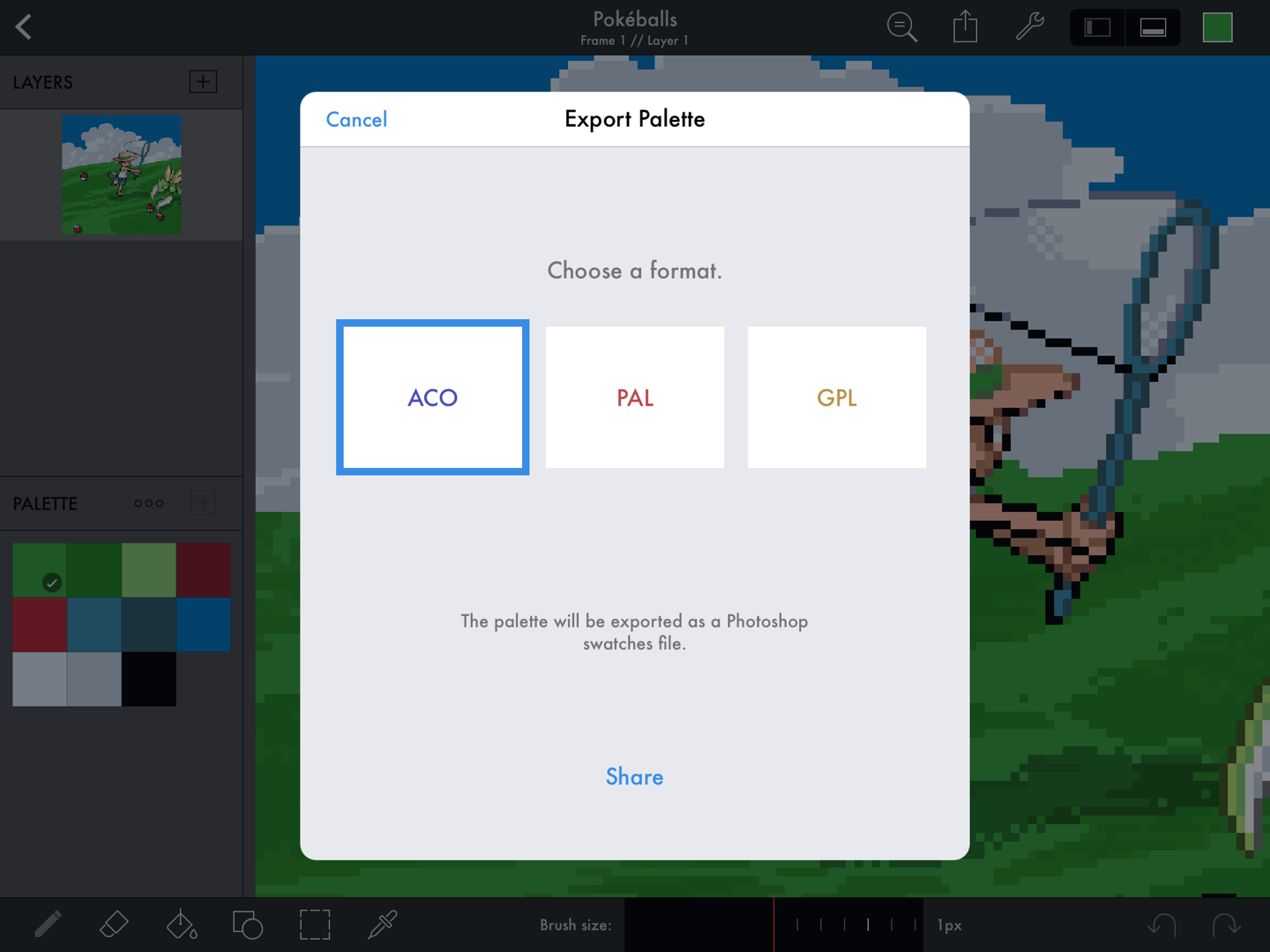
Artwork by Toby Ryan.
