Sharing
Pixaki has a wide range of options for exporting and sharing your artwork. To share a document, press on the button on either the artwork details screen or the artboard screen.
Formats
The options for the different sharing formats are described below.
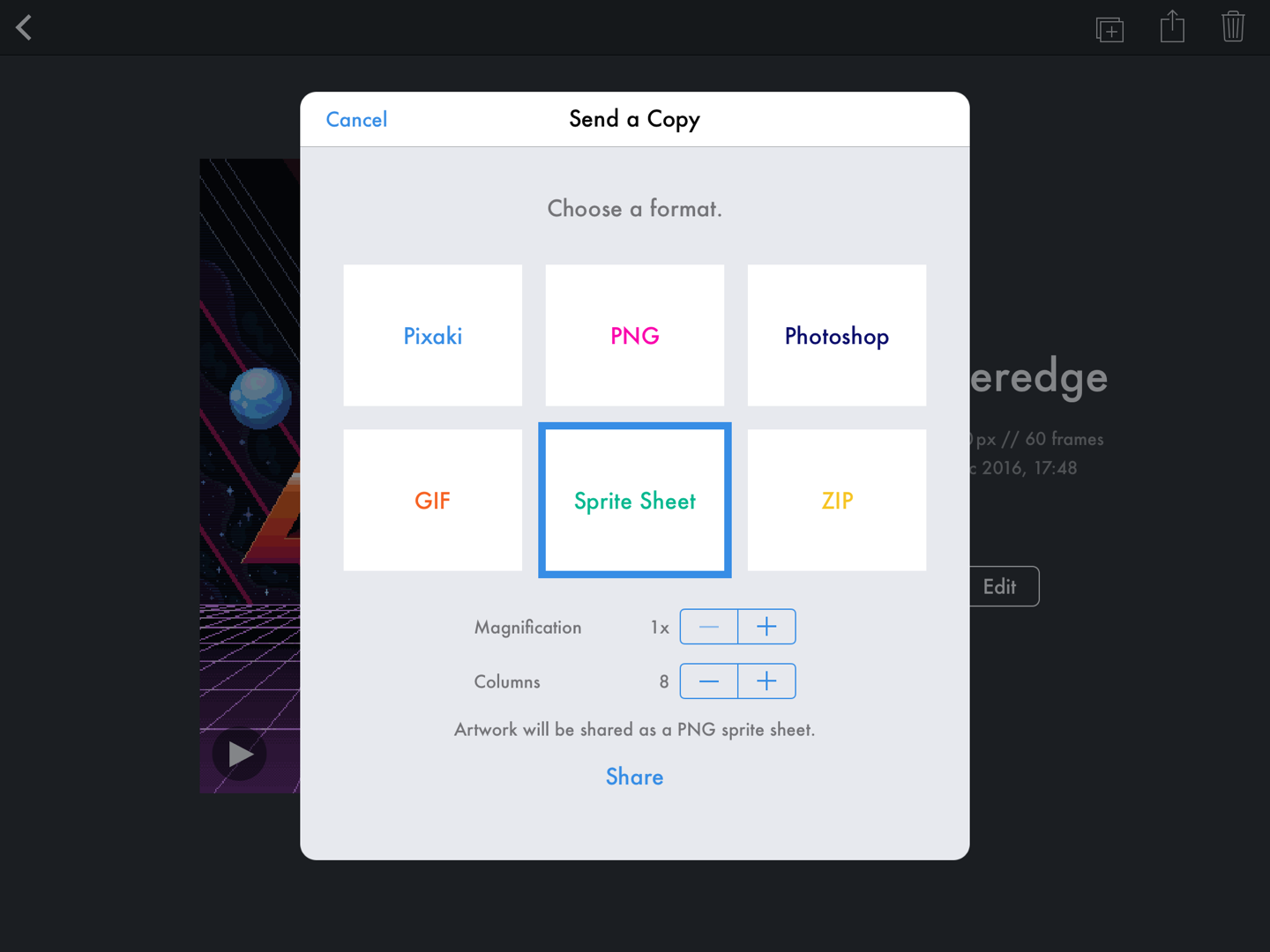
Artwork by Genuine Human Art.
Pixaki
If you're collaborating with another Pixaki user, sending them a .pixaki file is the way to go. This option is also good for backing up your work.
PNG
PNG (Portable Network Graphic) is a great format for sharing non-animated images. If you share a PNG from a document with multiple frames, only the currently selected frame will be exported. If you're sharing to a social network, it's a good idea to use the magnification setting to increase the size of the image.
Usually when an image is shared online, if it's small it will end up appearing blurred because it's being scaled up using linear scaling. The magnification option in Pixaki, however, using a nearest neighbour scaling algorithm, which means that the artwork will appear crisp.
Photoshop
You can share your artwork as a PSD to import as a layered document in apps like Photoshop, Pixelmator, and Procreate. When you share a document with multiple frames, each frame will be put into a group in the PSD.
GIF
You can share your animations as animated GIFs. GIFs made with Pixaki are always set to loop forever. Just like PNG, the image can be scaled up using the magnification settings.
Sprite Sheet
If you're creating a game, you can export your animation as a sprite sheet. Each frame of animation will be placed in order — from left to right then top to bottom — on a PNG containing all of the individual frames. You can control how many images are in each column by using the 'Columns' setting. The number of rows will be dependent on the number of frames and the number of columns. Magnification is also supported when creating sprite sheets, although we'd recommend scaling the assets using the game engine wherever possible.
ZIP
The ZIP format exports each frame and packages them into a ZIP file. Each file will have the frame index in the file name — whether this index starts at 0 or 1 can be adjusted in Settings.
