Gallery
The gallery shows all of your projects and gives you tools to manage them.
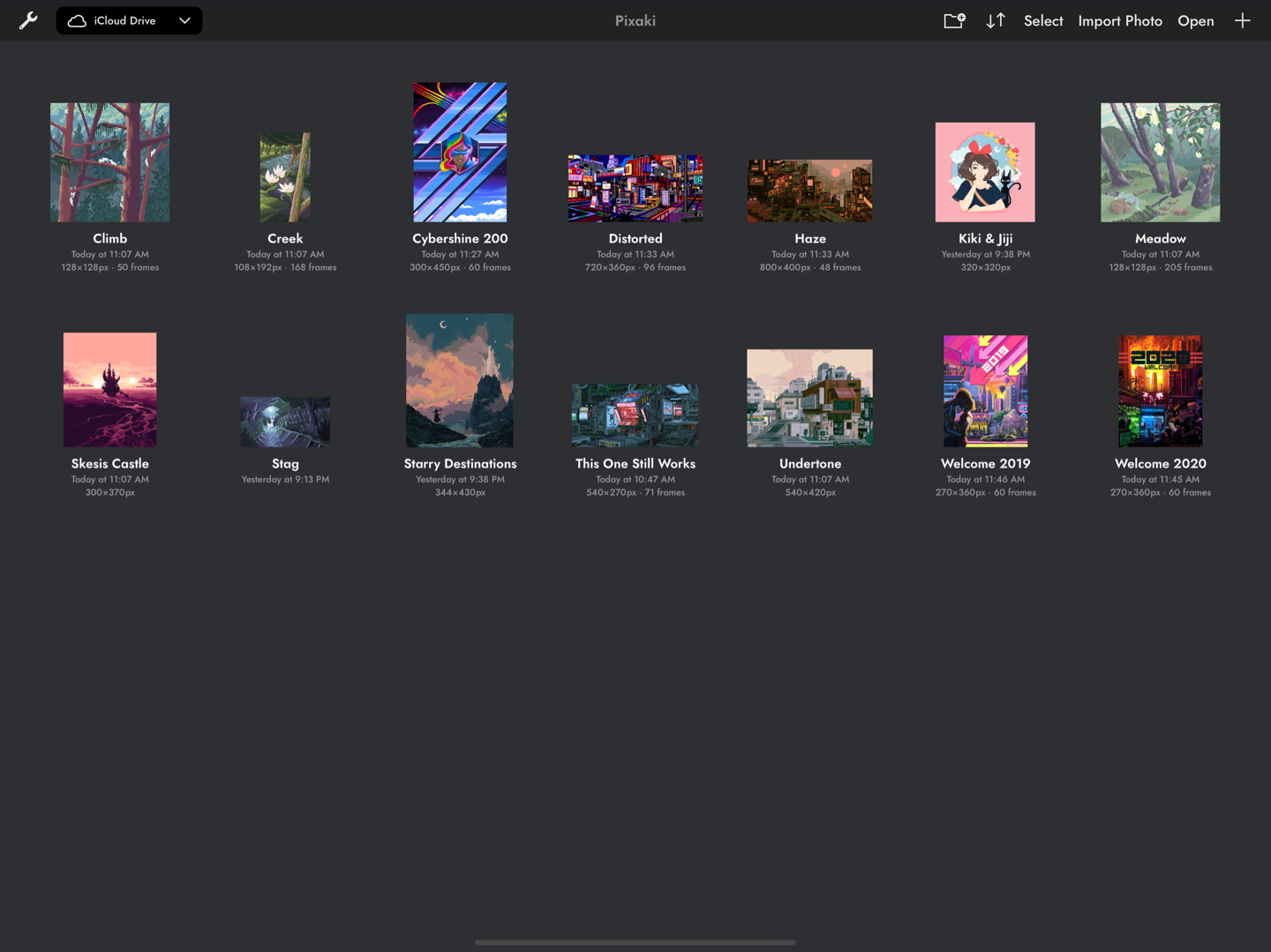
Artwork by waneella, Genuine Human Art, Chelsea Faust, rachels_ham, and Brendan Marnell.
Locations
There are three different locations for the gallery which can be changed using the locations picker in the top left of the screen. By default this will say ‘iCloud Drive’, or ‘On My iPad’ if iCloud is not available.
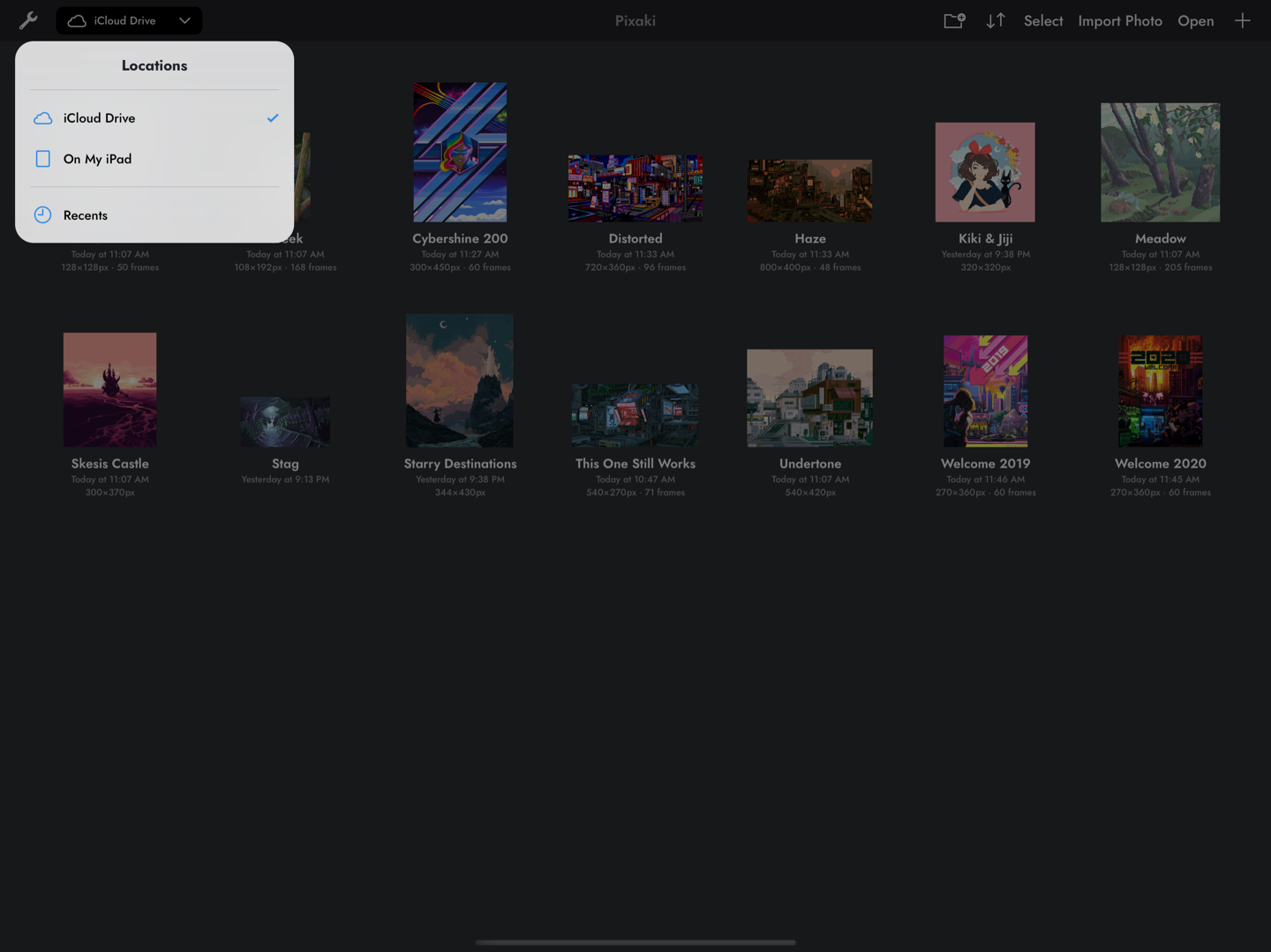
Artwork by waneella, Genuine Human Art, Chelsea Faust, rachels_ham, and Brendan Marnell.
iCloud Drive shows projects stored in the Pixaki folder on iCloud Drive. These projects are all backed up to iCloud automatically and can be shared across devices.
On My iPad shows projects stored in the Pixaki folder on your iPad. If the Pixaki is deleted from the iPad, all projects in the Pixaki folder will also be deleted and could only be recovered by restoring a recent backup of the entire device.
Recents shows all recently opened projects from any storage location. This includes projects not in the other two locations that have been opened using the ‘Open’ option or directly from the Files app.
Create a Project
To start a new project, select the button in the top right corner of the Gallery.
Here you can select from a variety of template sizes. The currently selected template is highlighted in blue. To create a canvas of any size, select the ‘Custom’ option and enter the size you’d like to use. The canvas can be up to 8192px in either dimension, and the maximum canvas size is 2 megapixels. So with a canvas 8192px wide, the maximum height is 256px; if the canvas is 2048px wide, the maximum height is 1024px.

Artwork by waneella, Genuine Human Art, Chelsea Faust, rachels_ham, and Brendan Marnell.
You can name your new project by tapping on ‘Project name’ at the top and entering a name. This is optional, and you can always rename the project later.
At the bottom of the screen there’s an option to change the background colour. Setting this to white or black will create a new project with two layers — one static layer filled with the background colour, and one empty animated layer. If you select the transparent option, just the empty animated layer is created.
Once you are happy with your settings, select ‘Create’ to create your new project. The project will be created in the current folder if you are using the ‘On My iPad’ or ‘iCloud Drive’ location. If you are on the ‘Recents’ location, the project will be created at the root of the iCloud Drive folder if iCloud is enabled, or at the root of the local Pixaki folder if not.
Open and Import
Use the ‘Open’ button to open a project or image from anywhere in Files. Pixaki can open Pixaki files, animated GIFs, Aseprite documents, layered PSDs, and any other image format supported by iPadOS.
Pixaki also supports opening a project directly from the Files app.
Not all document storage providers are compatible with Pixaki project files. Pixaki uses the standard project package format recommended by Apple, but this is not compatible with storage providers like Dropbox and Google Drive due to their incomplete implementations of Apple standards. Currently the storage providers that are compatible with Pixaki are iCloud Drive, Documents by Readdle, and Working Copy.
Organise
Project menu
Long press on any project in the gallery to open the project menu. Here, depending on the currently selected location, you’ll see actions to rename, export, duplicate, move to another folder, remove from recents, delete, or show the project in Files.
Create a folder
On the ‘iCloud Drive’ or ‘On My iPad’ location, tap on the icon and enter a name to create a new folder. Any folders created in Files will also show up here.
Folder menu
Long press on any folder in the gallery to open the folder menu. Here you’ll be able to rename, duplicate, move to another folder, delete, or show the folder in Files.
Bulk actions
Tap on ‘Select’ to enter selection mode. In selection mode, tapping on a project or folder will add it to the selection, or remove it if it is already in the selection. Select the ‘Actions’ button in the top left to perform actions on multiple items at once.
Sorting
Use the button to open the sorting options menu. Here you can choose to sort the projects and folders by name (alphabetically ascending), date (most recently opened first), or kind (folders first, then projects, sorted alphabetically).
