Settings
To access the settings menu, select the icon from the gallery or canvas screens. Here you can adjust Pixaki to suit your preferences.
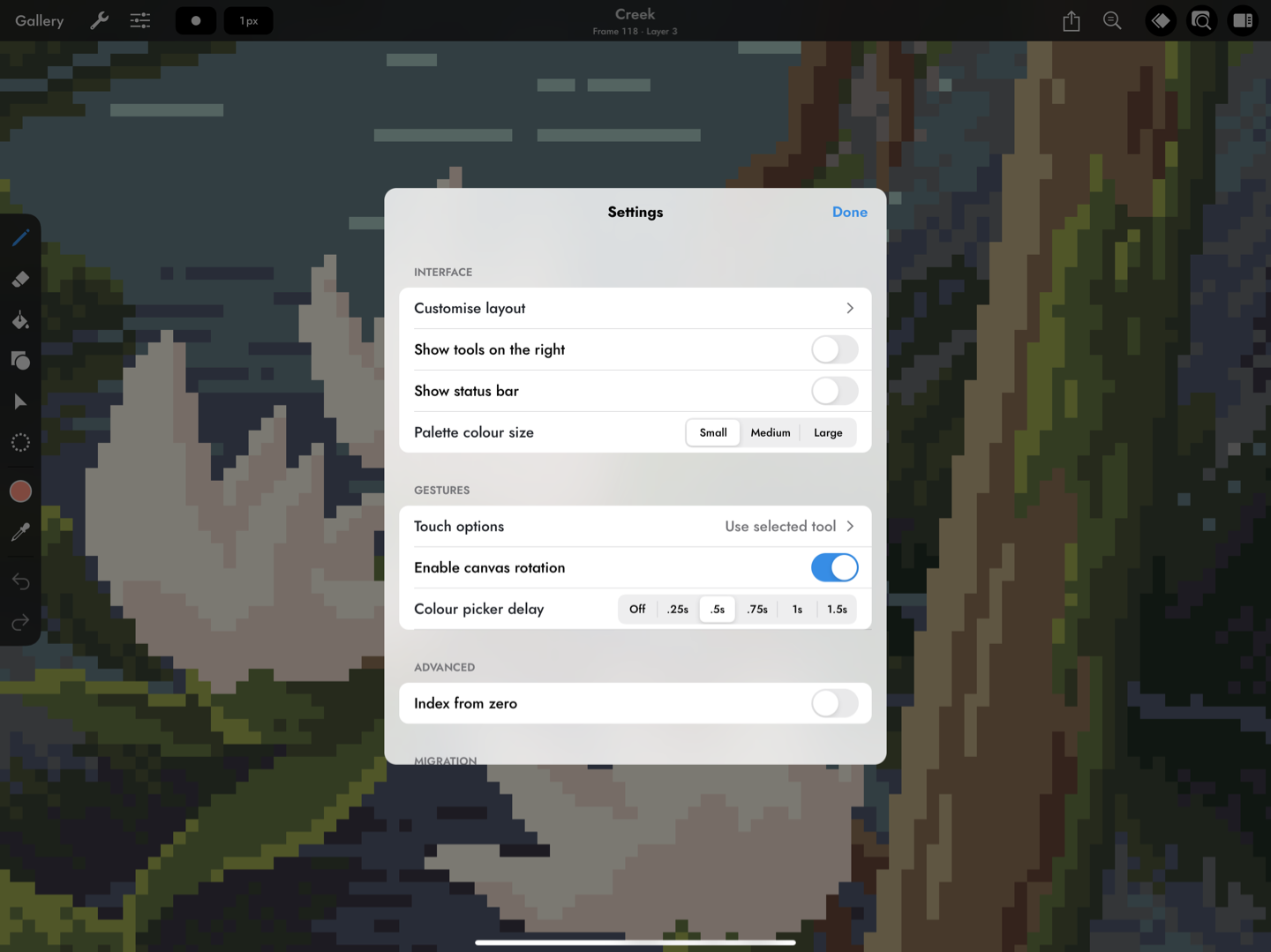
Artwork by Brendan Marnell.
Interface
Customise layout
Here you can change the layout for the layers, palette, and preview panels. Panels in the ‘Docked’ section will show in the sidebar, and panels in the ‘Floating’ section will float above the canvas. Drag and drop to move panels between ‘Docked’ and ‘Floating’. You can change the order of the panels in the sidebar by changing the order of the items in the ‘Docked’ section.
Show tools on the right
This setting puts the toolbar on the right of the screen instead of the left. With this option on, the sidebar, which contains the layers and the palette, will be shown on the left.
Show status bar
You can choose to show or hide the status bar, which displays the time and the iPad’s battery level.
Palette colour size
This option adjusts the size of the colours in the palette shown in the sidebar. By default, the colours are shown in a small size that is well suited to Apple Pencil users, but may be too small if using touch.
Gestures
Touch options
The touch options offer additional settings for Apple Pencil users. These options don’t affect gestures performed with multiple fingers, such as pan, zoom, undo, and redo. The colour picker gesture will also always work with touch if enabled.
Use selected tool: With this option selected, using a finger on the screen will use the currently selected tool. This is the default behaviour and must be selected if you’re not using an Apple Pencil. Using an Apple Pencil will always trigger the selected tool.
Erase: Using a single finger on screen will always use the eraser, no matter what tool is selected. The size of the touch eraser can be adjusted by switching to the eraser tool and adjusting the size as normal.
Pan canvas: Touching on screen with one finger will pan the canvas.
Do nothing: Touching on the screen with one finger will do nothing, but the multi-touch gestures like pan and zoom will continue to work as normal.
Enable canvas rotation
With this option enabled, you can use two fingers to rotate the canvas to any angle to make it more comfortable to work on.
Colour picker delay
Here you can adjust the delay time of the press and hold gesture that triggers the eyedropper, or turn it off completely.
Advanced
Index from zero
Turning this option on will mean that the first layer is referred to as ‘Layer 0’ rather than ‘Layer 1’, and the first frame will be referred to as ‘Frame 0’ rather than ‘Frame 1’. This option affects both the interface, and file and layer names when exporting.
Migration
If you have Pixaki 3 installed, you can use the ‘Import Pixaki 3 projects’ option to import your projects. When migrating from the settings menu, your projects will be copied to ‘On My iPad’ ▸ ‘Imported Projects’.
Feedback
Here you’ll see options to send feedback using email, or rate the app on the App Store. For any feature suggestions, bug reports, or questions, email Luke at luke@rizer.co.
About
Here you’ll see options to view this user guide, visit the Rizer website, or see acknowledgements for the app online.
At the bottom of the settings screen you’ll see the current version and build numbers for the app.
